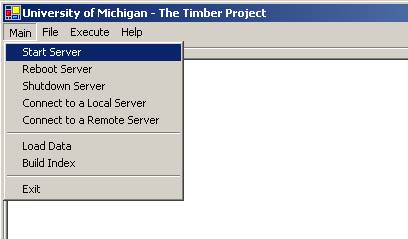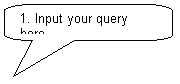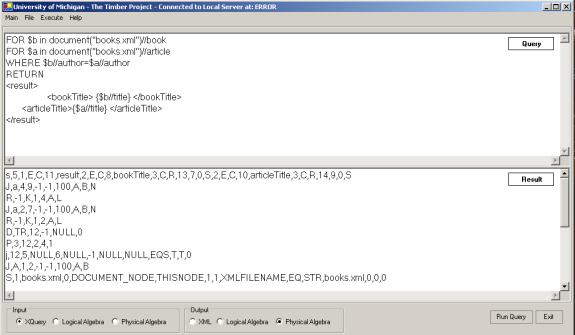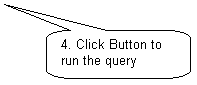Query
Interfaces
Contents
Command Line
A user can interact with Timber directly through the Timber command line interface . The command line interface allows the loading of XML documents, building indices, and
querying the document with either a physical or logical plan (Refer to Query the Database for types of queries supported by Timber). The command
line interface does not provide an interface for XQuery, please use the GUI and
Soap server for that purpose.
Table 1. Required options
|
Options |
Option Parameters |
Parameter Explanation |
|
-m |
load | append | reorganize| index
| logical | physical |
|
| -a | appendToFile | required for append only, this is the internal filename (without path) to append the datafile to |
|
-d |
datafile |
required for load only,
full or relative path name |
|
-i |
indexfile |
required for index only,
full or relative path name |
| -id |
indexfile |
required for removing index only, full or relative path name |
|
-q |
queryfile |
required for logical or
physical only, full or relative path name |
Table 2. Optional options
|
Options |
Option Parameters |
Parameter Explanation |
|
-r |
1 |
0 |
initialize
volume, 1 to initialize, 0 not to initialize, default 0 |
|
-u |
2|1 | 0 |
used in load
only; 1 to create updatable indices; 0 to create n on-updatable; 2 not to create index during
loading; default 0 |
|
-o |
physical |
tree | xml | empty |
what to
output, default xml |
|
-v
|
volume
|
volume is the volume file where the data will be
stored, default is the one in Resource\example.conf
|
|
-n
|
#repeats
|
default 1
|
|
-f
|
output file
|
store the XML or
Physical plan into a file, for xml or phsyical only, default null
|
|
-ci
|
optional multi
color index |
for both load and
index, default null |
|
-cr: |
optional
multi color root id |
for both
load and index, default null |
| -u | 2 | 1 | 0 | for load only. 2: not to create index during loading; 1: to create updatable indices; 0: to create non-updatable. default 0 |
Important Note:
· Provide a path (full or
relative) for datafile, indexfile, and
queryfile (except when building an index or reorganizing a file).
· See the page here for an example of indexfile, and types of
indices currently supported.
· If outfile is specified, the result is put into outfile, and will not be shown on the screen .
Examples
Following are simple examples of using Timber through the command line interface:
Example1: Load a data file and initialize the volume (an element tag name index will be created automatically during the loading process by default; you can change the default setting by set the optional parameter "-u" to "1" or "2". 2 indicates that no indices should be built, and 1 indicates that indices optimized for updates should be built):
timber -m load -r 1 -d ..\Data\sbook.xml
Example2: build index:
timber -m index -i ..\Data\sbook.idx
The sample index file can be found here. Note that some indices may be created when loading data (depending on the -u option), and you may not require additional indices, depending on your queries.
Example3: query using physical plan:
timber -m physical -q ..\Data\sbook.qry
Example4: query using logical plan and return physical plan:
timber -m logical -o physical -q ..\Data\sbook.log
GUI
Set up GUI
To use the GUI, first you have to follow the steps below:
- Compile TimberSoap in the Timber Project
- Compile XQueryParser
- Copy the file “xquery.cgt” under the folder “tobeReplacedByRealPath/XQueryParser/resources” into the folder where the MainGUI.exe located (“tobeReplacedByRealPath/XQueryParser/MainGUI”)
- Load any files that you would like to query into
Timber, and build indices needed by your queries (from the command line or
GUI), if you have not done so yet. Important note: You can only build
the join index from the command line, not from the GUI. For information on how to load data and build indices using the
command line, read the Command
Line query interface for details.
Use the GUI
Start up the GUI by double-clicking the icon of MainGUI.exe.
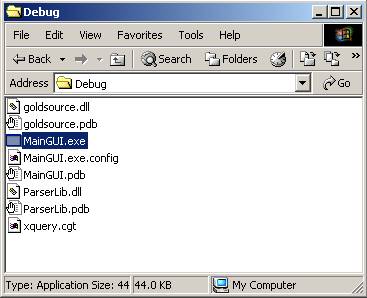
The start-up GUI window appears as follows.
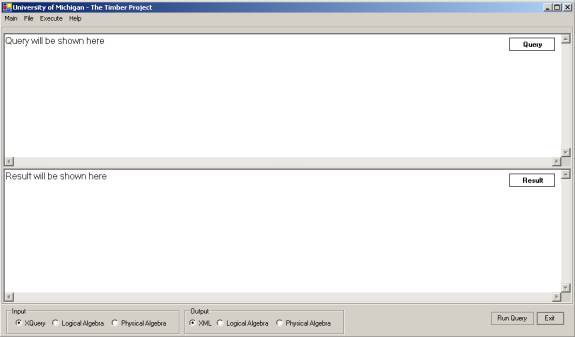
Start the soap server of Timber by choosing menu “main – Start Server” in the GUI.
|
|
The GUI will then prompt you to select the soap server executable – simply locate and choose TimberSoap.exe.
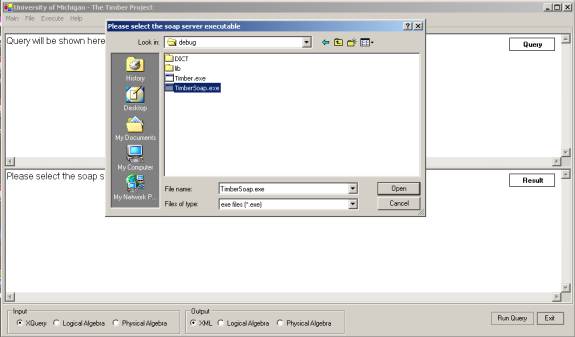
The GUI will then ask you to select the database device to use – simply locate and choose the device that contains the loaded file you would like to query.
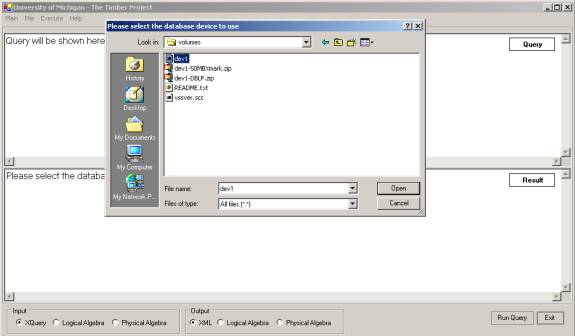
The soap server should now be successfully started.
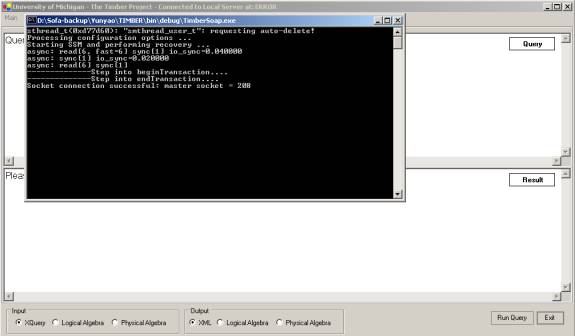
Congratulations! You may now use the GUI to query (and build indices). Refer to Query the Database for the types of queries supported by Timber).
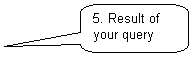
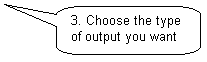
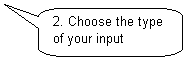
1.
Input your query here